Policy assignments
5 mins
V6 ProV6 MSP
Overview
Policy Assignments assign a policy definition to check device for compliance against an assigned definition. The Scope of the assignment can be a Device, Category, or Tag. The rules for creating a Policy Assignment are as follows;
- Select the Scope of the assignment. This can be a Device, Category, or Tag.
- You may select only one scope for the assignment. I.e. a single device, category, or tag.
- Choose the config/ command output to be compliance checked i.e. a
show run, orshow version. - Choose the policy definition to be used for the assignment.
- You may choose to have the assignment disabled. This is useful for test or debugging purposes.
Main View
In the screenshot below we can see an expanded view of the Policy Assignments table. You can add a new assignment by clicking the New Policy Assignment button. You can expand the assignment by clicking the expand icon in the main view. When you expand the assignment, you will see the assignment information, and you can click 'View Definition Code' to View/Edit the definition JSON file. You can also click View Compliance to view the compliance results for the assignment. And finally, you can click 'Edit Assignment' to to change the Assignment Scope, Config/Command Output, or Policy Definition.
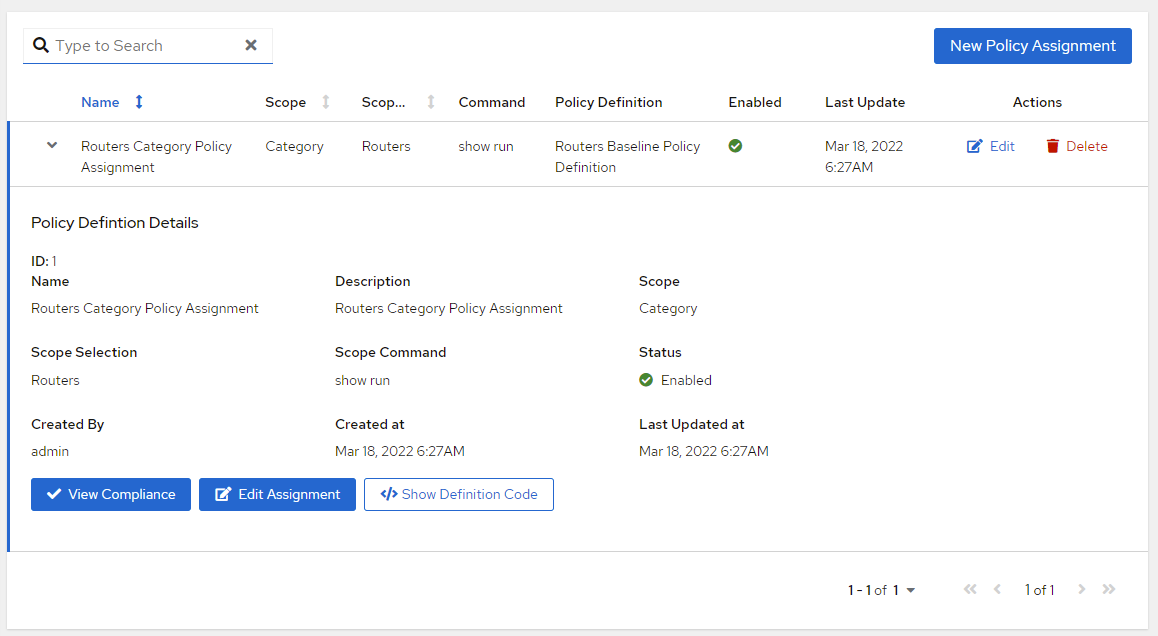 Policy Assignments main view - expanded item
Policy Assignments main view - expanded item
Create/Edit a Policy Assignment
From the main view, you can add a new assignment by clicking the New Policy Assignment button. You can edit an existing assignment by clicking the edit icon in the main view.
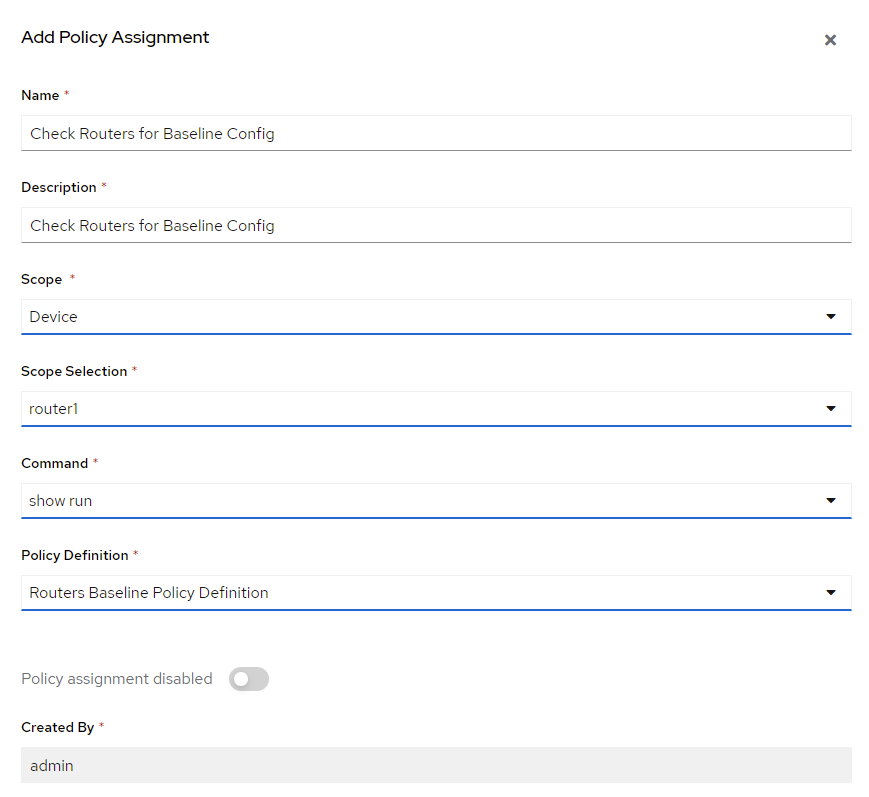 Policy Assignments Add
Policy Assignments Add