Dashboard
2 mins
V6 ProV6 MSPV6 Core
Overview
The rConfig dashboard boasts a brand new, clean and intuitive User Interface (UI). Most components on the dashboard are self-explanatory. But there are somethings worth mentioning. Please see various sections below
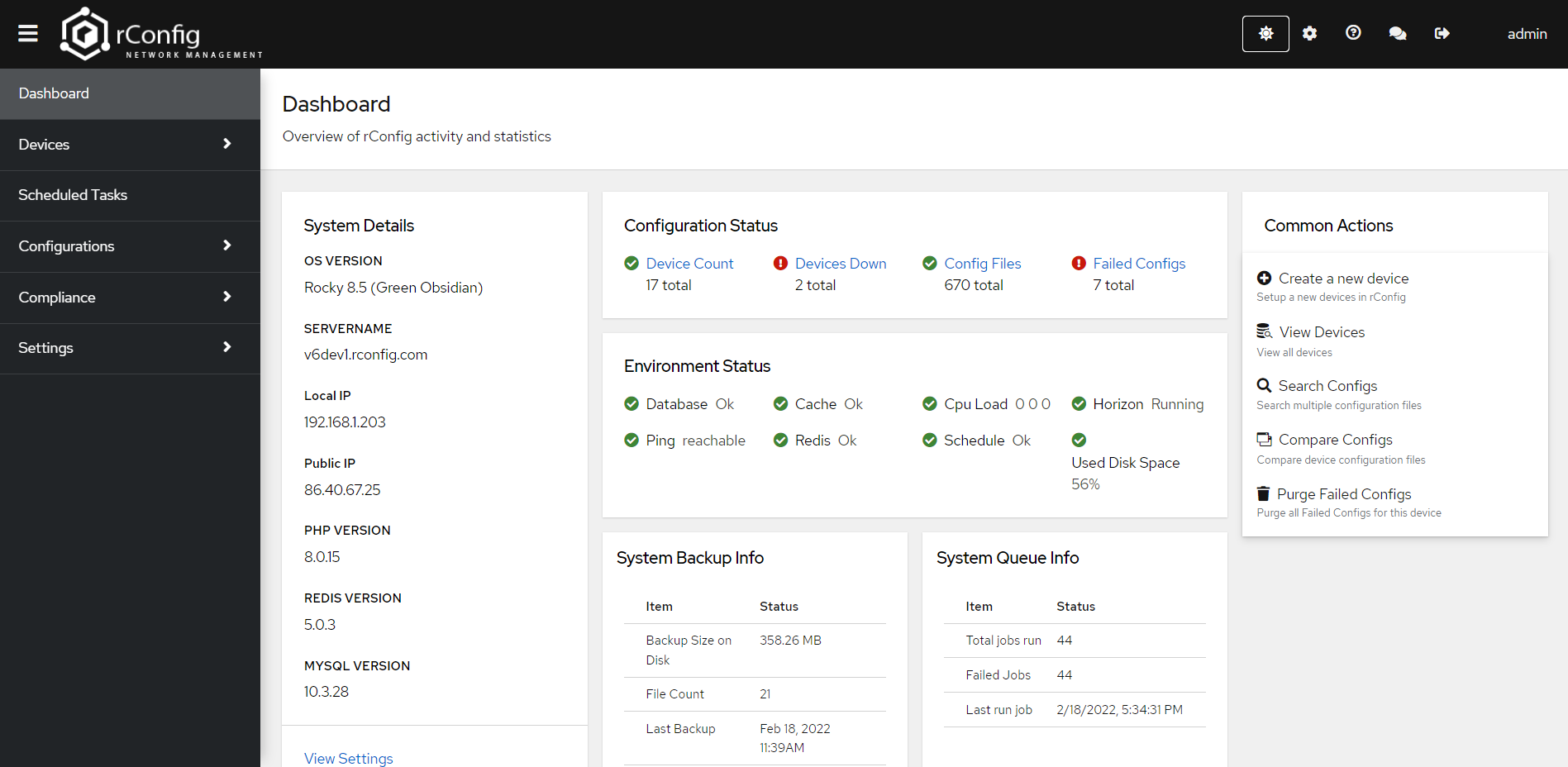 Example Dashboard Screenshot
Example Dashboard ScreenshotMain Panel
Devices with errors
The Devices with errors table shows a recent list of unreachable devices. An unreachable device, is a device that rConfig attempted to run commands on, but the device did not respond. Either due to an authentication or connectivity failure. Please check the logs for these devices for errors, and troubleshoot from the rConfig CLI, or using the troubleshooting guide later in these docs.
Failed Configs
Failed configs are a count of all devices "failed" configs. A failed config either a blank config file, or a file that has erroneous output. For example, if you run a command "show my-config" on a cisco device. This is an invalid command, and returns blank output. This is a failed config. To resolve please check the logs for more information and make sure you categorize your devices and commands correctly. See more information later in the docs.
Environment Status
Environment Status results are not calculated in realtime when you launch the dashboard. This is to avoid lag when opening the dashboard. Instead they are calculated and retrieved using backend processes, and are cached to display on the dashboard. They are meant to be indicative of system usage, and not meant to replace correct and proper server monitoring.
Backup Information
Summary of system backups such as total file count, or system backups on the disk, total backup size and last backup taken. See backups page for more information. Note in V6 we now have an alert at the top if the dashboard if a scheduled backup is not configured in the Scheduled Tasks.
Queue Information
This summarizes the system queue information such as total queued jobs, and queued jobs with failures and last queued jobs. Currently, this queue summary information only applies to device download jobs. Other queued jobs such as backups and email notifications are not summarized here. See more information in Queues
Top Right Menu
Updates
Everytime the dashboard is opened, a call is made to rconfig.com to see if there is an update available. Don't worry this is not intensive on the system, or your network at all. But it does require an internet connection. Some users require a fully offline version of rConfig, and this is good practice as it is highly secure. It is recommended to have a connection either via proxy, or FW ACL to rConfig.com from your rConfig deployment for updates. Please see the Update section for more information.
 Update notification
Update notification
Dark Mode
rConfig V6 now has a Dark Mode setting. This is a simple toggle that will change the color scheme of the all aspects of the app. Dark Mode is turned off by default. Click the sun icon to toggle dark mode.
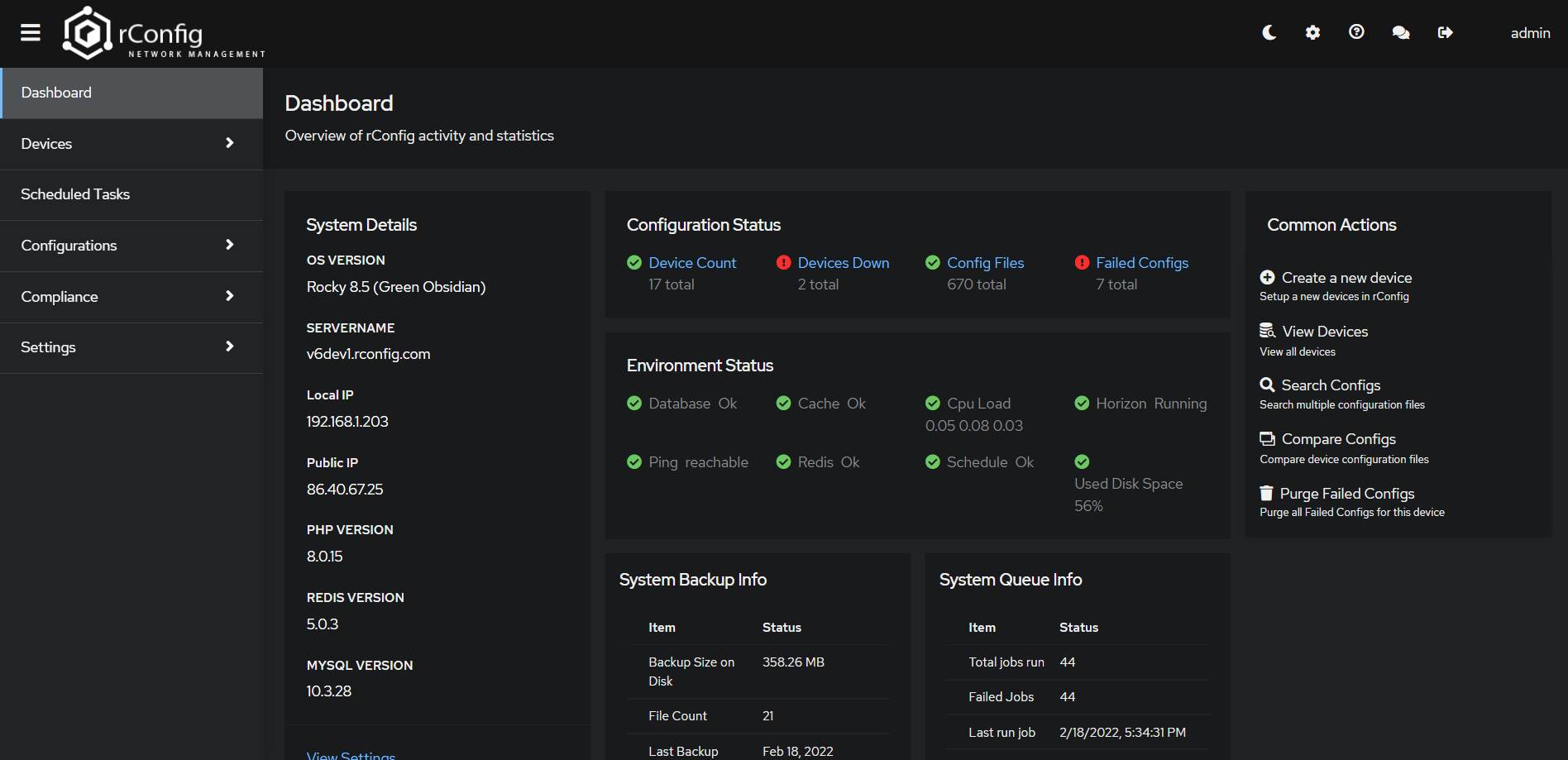 Dashboard in Dark Mode
Dashboard in Dark Mode
Send feedback
We now allow you to send feedback to the rConfig team. This is a great way to give us direct feedback on your experience with rConfig in the flow of your work. Click the two clouds icon to send feedback. We advise using correct support options if you need support.
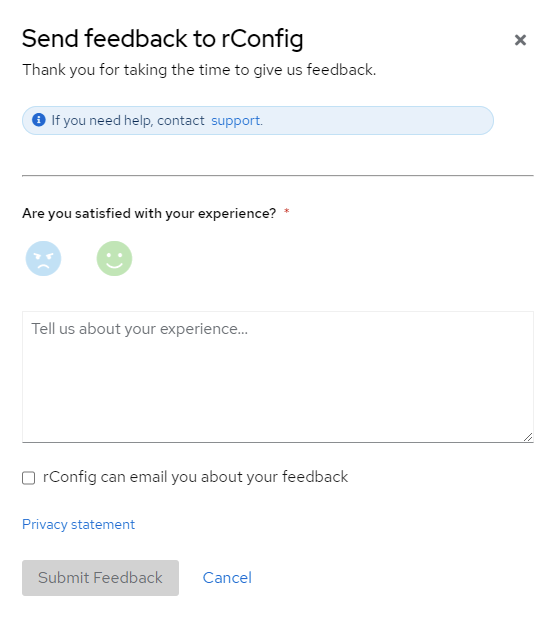 Feedback Modal
Feedback Modal