Commands
1 mins
V6 ProV6 MSPV6 Core
Device Commands
ℹ️ Refer to the Categories section to review how categories and commands work together.
Overview
Commands are the main way to download configuration output from devices. You can add commands to a category, and then download the configuration for that categories devices. Commands can be single commands, or multiple commands with line breaks in between commands strings. rConfig will send each command in the set of commands if line breaks are present. Examples are
| # | Type | Command | Comment |
|---|---|---|---|
| 1 | Single Command | show ip int brief | Required field, must be unique, mind 3 and max of 255 characters. Special characters such as pipes are allowed |
| 2 | Command Set | show clock\nshow version | This will work, is not best practice and will download all output to a single config file. There are valid use cases for this, and using this will depend on your needs and device types. |
Adding/ Editing Commands
From the main Command view, click New Command to add a new command, or click the edit button in the table.
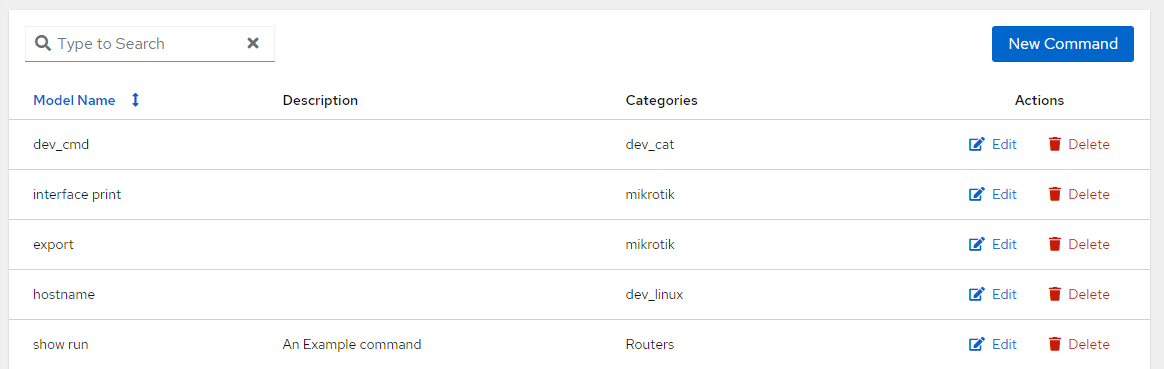 Command Main View
Command Main ViewThe command form itself is very simple. You can add a name, and a description, and attach the command to a one or multiple Categories. All fields are required and the command name must be unique.
As of V6.11.3, but not available in v6 Core, is the ability to specify a filename in the 'Alternate Filename' field. The field is not mandatory, and if let blank rConfig will by default determine the filename based on the command name. If you want to override this, you can specify a filename here. This is useful if you want to download multiple files from a single device. For example, you might want to download the running config, and the startup config. You can specify a filename for each command, and rConfig will download each file to the specified filename.
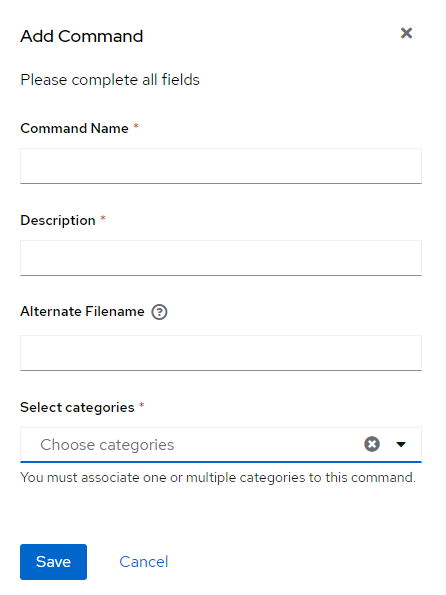 Category Form
Category Form