Categories
2 mins
V6 ProV6 MSPV6 Core
Overview
ℹ️ Categories are a
crucialconstruct in rConfig.
All devices added to rConfig must be part of a single Category. They can only belong to one. You will use the concept of categories for three primary reasons.
- Grouping devices for Scheduled Tasks
- Grouping devices for Compliance jobs
- Attach your desired show
commandsto a given category
The last item is the most important. You must add the commands that you will download for a given category. Think about the following scenarios below to help you decide the best way to plan your categories, and subsequently commands.
- You cannot add a
categoryto a device or task does that does not havecommandsattached to the category. - If you run a manual devices config downloads, either from the UI, or the CLI, the commands to be run on that device are based off the category attached commands See Category Design Below
- Categories without attached commands will show an error on the
Categoriespage per the screenshot below - Design your
categoriesaround yourcommands, or vice versa, thats up to you. But design it!
Example Category Design
| Category | Devices | Commands |
|---|---|---|
| Routers | Router1 Router2 Router3 | show run show ip route show ip bgp nei |
| Switches | Switch1 Switch2 Switch3 | show run show version show lldp neigh |
| HP_Edge | HP_Clos_1 HP_Clos_2 HP_Clos_3 | show run |
| CiscoCore | BR_Core_1 US_Core_1 IRE_Core_1 | show run show ip route show ip bgp nei show cdp nei show ip bgp |
Adding/ Editing Categories
From the main Category view, click New Category to add a new category, or click the edit button in the table. Notice the error below when a Category does not have any attached commands. You may add commands to a category after the category is created.
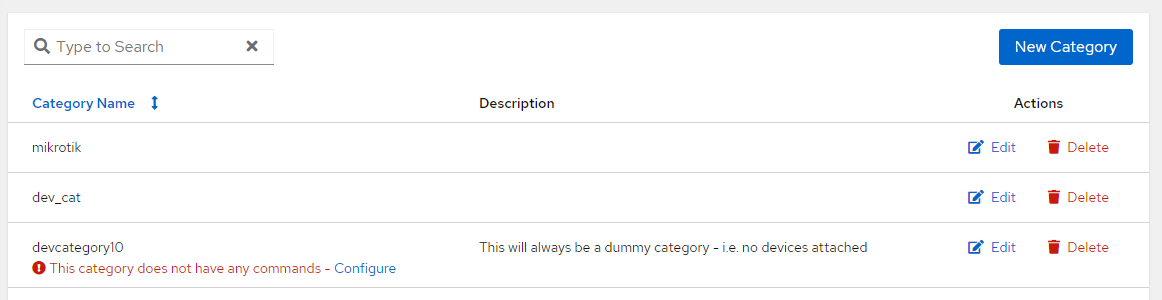 Category Main View
Category Main ViewThe category form itself is very simple. You can add a name, and a description. Both are required and the name must be unique.
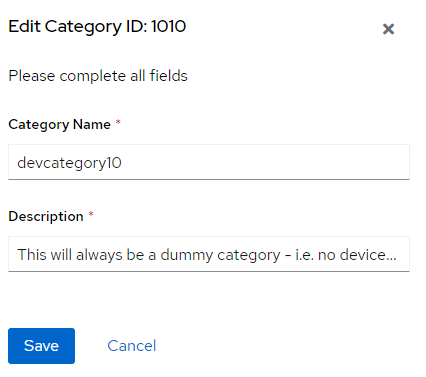 Category Form View
Category Form View