Setup devices for SSH Key authentication
1. Upload SSH Keys
From v5.1.9, you can no add SSH keys in the settings/credentials section. See screenshot below. Details for supported key formats are located here.

When you click on Number 4 above, 'View current keys' you can view and delete existing SSH Keys.

2. Configure the Template
In order to let rConfig know that it needs to use SSH Key authentication for a paticular device you need to add an optional parameter to a configuration template. The parameter is below and must be added to the auth section of the template. See screenshot below.
sshPrivKey: on

3. Create Device with SSH Key
Final step is to setup the device to use the SSH Key for authentication. First, rConfig does require a password, even for SSH Key Auth. This can be anything. Second, if the correct template is chosen a new field is added to the form where you can select the required SSH key. See screenshot below.

Configure all other device parameters as usual. You are advised to run a manual debug to verify the key is working correctly.