Troubleshooting Device Connectivity
10 mins
V6 ProV6 MSPV6 Core
Overview
In order to get the very best from rConfig, you need to know how to troubleshoot device connectivity. This guide is presented in conjunction with our video series on troubleshooting and assumes you have devices added to rConfig already.
So, lets say you added a brand new device. You know you can ping it, and SSH or Telnet to it from the rConfig server. In other words you have verified connectivity at the OS layer. You went about downloading a set of configurations from the new device, but you get an error or the config files are blank. What now?
ℹ️ Please see our new video on troubleshooting device connectivity.
Videos
There are a few things to check before contacting rConfig support teams for help.
- Basic Connectivity
- Usernames and Passwords
- Device Prompts
- rConfig Command Line Tools
- Advanced Troubleshooting
Basic Connectivity
As a basic first step, login to the rConfig server CLI via SSH and make sure you can the following tests are successful;
- Ping the device - ICMP is not required for rConfig to download from the device - so we realize some networks might have ICMP blocked at various network borders
- Telnet or SSH. Can you at t least get a login prompt back from the device?
- Can you Login? Are your credentials correct?
If you receive any errors from the above tests, remediate those before continuing.
Usernames and Passwords
It may seem obvious, but most of our support calls are due to invalid/ incorrect usernames and passwords. Make sure your device is configured with the correct set and validate against a real interactive login.
Device Prompts
The next most frequent cause of device connectivity issues are incorrectly configure prompts for your devices in rConfig. We will show you later how to troubleshoot and invalid prompt, but keep these important things in mind when double checking your prompts.
- rConfig supports regex for prompts. This is a very powerful feature, but can be a double edged sword. Make sure you understand regex before using it. See our guide on this topic here.
- Login to your device and copy and paste the exact prompt to the Device Edit page, or if your using partial prompts, make sure it is correct in the device edit page.
- Run the manual download from the CLI using the debug switch to ascertain where the prompt might be causing issues. See below.
In relation to partial prompts, consider this situation. The Device was configured to read to the following prompt #.
When you login to the device, and run the 'show' command, the following was returned.
Fortigate-Device # show
#config-version=FG200E-6.2.3-FW-build1066-191218:opmode=1:vdom=0:user=someadmin
#conf_file_ver=22474973413141345234794
Note the first character after the command was sent to the device. A #. This meant rConfig consider this the prompt and concluded reading the reaming config from the device. The fix was to implement the correct prompt. Fortigate-Device #. This meant rConfig would read all data sent back until it saw this string again.
rConfig Command Line Tools
rConfig comes with a number of really useful CLI tools to aid in advanced troubleshooting. These are discussed in the previous page, but to help with troubleshooting individual device connectivity issues the following command is most helpful.
cd /var/www/html/rconfig6/current && php artisan rconfig:download-device 1001 -d
The above command can even be copied using a help action on the devices page in the GUI. See below.
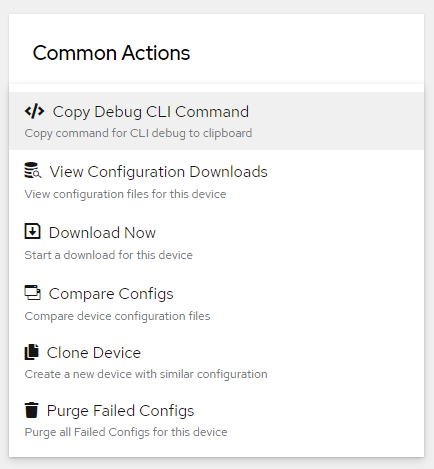 Copy debug command to clipboard
Copy debug command to clipboard
Some points on this command;
- You can get the device ID from the devices page in the GUI
- You can even get a copy of the debug command from the Device Details header section in the GUI by clicking the copy link
- The debug flag is optional, but is required to see all output returned to rConfig
- You can enter as many device IDs as needed (separated by spaces), but this might not be a good idea for troubleshooting as a lot of output can be generated.
- Telnet and SSH produce different outputs styles. Learn to interpret the output to get the most useful information.
- You do need to be in the /var/www/html/rconfig6/current to run the
php artisancommand
Advanced Troubleshooting
The types of ìssues your looking for when running the php artisan rconfig:download-device command are timeouts (60 seconds is the default), stalls and invalid output.
If your config stalls try to determine what the last command entered was. Was this a valid command? Is it hung on an invalid prompt? Are any commands being sent to the device? Is your timeout too short (i.e. did not have enough time to send a command before another command was sent in).
rConfig support team can provide assistance and training on advance device troubleshooting