SSL setup for CentOS/RHEL/Rocky
2 mins
V6 ProV6 MSPV6 Core
1. Update the system
⚠️ Note: SSL setup is highly recommended, but due to the variety of environments and configurations, we cannot provide support for this process. Please refer to the certbot documentation for more information.
As usual make sure the system is fully up to date before installing any packages:
yum -y update
2. Install mod_ssl
Install mod_ssl as well as we are going to need it to configure our Let’s Encrypt SSL certificate:
yum -y install mod_ssl
3. Install certbot
To install certbot first we need to make sure we have the EPEL repository enabled, to do that execute the following command:
yum -y install epel-release
Make sure yum-utils is installed:
yum -y install yum-utils
Then install certbot for Apache:
yum -y install certbot-apache
Now that we have certbot installed, run certbot with the following command:
certbot --apache
Certbot will ask you for the names you would like to activate HTTPS for:
Saving debug log to /var/log/letsencrypt/letsencrypt.log
Plugins selected: Authenticator apache, Installer apache
Starting new HTTPS connection (1): acme-v01.api.letsencrypt.org
Which names would you like to activate HTTPS for?
-------------------------------------------------------------------------------
1: yourdomainname.com
2: rconfig.yourdomainname.com
-------------------------------------------------------------------------------
Select the appropriate numbers separated by commas and/or spaces, or leave input
blank to select all options shown (Enter 'c' to cancel):
Press enter to continue and then optionally if you want you can redirect your sites to HTTPS:
Please choose whether or not to redirect HTTP traffic to HTTPS, removing HTTP access.
-------------------------------------------------------------------------------
1: No redirect - Make no further changes to the webserver configuration.
2: Redirect - Make all requests redirect to secure HTTPS access. Choose this for
new sites, or if you're confident your site works on HTTPS. You can undo this
change by editing your web server's configuration.
-------------------------------------------------------------------------------
Select the appropriate number [1-2] then [enter] (press 'c' to cancel):
If everything goes well you should see the following output:
-------------------------------------------------------------------------------
Congratulations! You have successfully enabled
https://test.com and https://www.test.com
You should test your configuration at:
https://www.ssllabs.com/ssltest/analyze.html?d=yourdomainname.com
https://www.ssllabs.com/ssltest/analyze.html?d=rconfig.yourdomainname.com
-------------------------------------------------------------------------------
4. Configure automatic renewal
Now we are going to add a cronjob so our Let’s Encrypt SSL certificates can be renewed automatically.
First run the following command so we can have nano as the default editor:
export EDITOR=/bin/nano
Then execute the following command to edit the crontab:
crontab -e
Let’s Encrypt recommends the automatic renew cronjob to run twice a day, to do that add the following line and then save and exit the crontab:
* */12 * * * /usr/bin/certbot renew >/dev/null 2>&1
Now you should have successfully installed and configured Let’s Encrypt with Apache.
Credit: https://linuxhostsupport.com/blog/how-to-install-lets-encrypt-on-centos-7-with-apache/
Lets Encrypt: https://letsencrypt.org/