Import/ Export
Overview
rConfig allows you to bulk import or export certain data from your deployment. Export is useful to extract raw data from the database, such as log archive (activity_log_archives).

Export
To export, simply select the database table you wish to export, select the output format, and click export.The file will be downloaded via the browser.

Import
You are able to bulk import a device list direct to the rConfig database, without having to manually add each device. Fill the steps in the Bulk Import Devices section to bulk import. There are somethings to know about this process.
- If you have added some devices manually, it would be a good idea to export that table to view the field correlation with the bulk import template provided.
- The following field all require a numerical value (ID) for correct import. You can retrieve the configured IDs by clicking the
View Parameterslink in step 2.- device_category_id
- device_template
- device_vendor
- device_tag
- The
Import Parameterspop up modal is a direct output of the Category, Vendor, Templates, and Tags already configured in rConfig. If you are missing any, that you think you should have, go to those pages and check they are addedd correctly. - Upload the file and import.
- Good idea to start with a small test list, in case any errors that need to be corrected arise.